MFC offers two classes to provide the functionality of the windows toolbar: CToolbar and CtoolBarCtrl. The CToolBar encapsulates much of its functionality of the standard toolbar control where as CToolBarCtrl offers a more substantive programming interface.
To create a toolbar the developer can either
1. Instantiate an object of the CToolbar class and call the CtoolBarCtrl::CreateEx member function to create the toolbar followed by the member function CtoolBarCtrl::LoadToolBar to load the toolbar resource.
2. Instantiate an object of the CtoolBarCtrl class and define a TBBUTTON structure to provide details about the individual buttons. The CtoolBarCtrl class also requires a bitmap resource containing images for the faces of the toolbar buttons.
Toolbar buttons are assigned command IDs and clicking a toolbar button sends a WM_COMMAND message to the parent windows where the button ID is linked to therelevant command handler.
In addition to buttons, Windows toolbars can also contain combo boxes, checkboxes, and other non-push-button controls. MFC provides functions for hiding and displaying toolbars, saving and restoring toolbar states, and much more.
For a full description of the CToolBar Class and associated member functions
https://docs.microsoft.com/en-us/cpp/mfc/reference/ctoolbar-class?view=msvc-160#createex
For a full description of the CToolBarCtrl Class and associated member functions
https://docs.microsoft.com/en-us/cpp/mfc/reference/ctoolbarctrl-class?view=msvc-160
Example
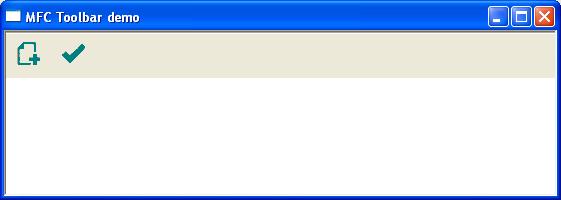
The following short program creates a simple program with two buttons. Clicking either button will produce a message box.